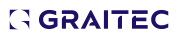-
How do I show imperial plate thickness with metric width and length in a BOM drawing list?
The client I am working with would like all plates to be called out with imperial thickness(1/4") and metric width and length(200mm x 200mm). Is there a way to make it show up like this in the BOM or "list on drawings". Here is an example (1/4" x 200 x 200). Also can I make the the view titles for each single part plate show with mixed imperial and metric.
Thanks
-
Section lines move when I update a view
Well.....That does not solve my issue.......... Is there any kind of a work around? The company I work for (Takraf) requires the "section cut line letters symbols" to be outside of the object. This is a pretty common standard I am sure for almost all compaines out there.
-
Section lines move when I update a view
Could it be a bug in the software?
-
Section lines move when I update a view
Oh I forgot to mention that I am using Advance Steel 2010.........
-
Section lines move when I update a view
I am not sure if that attachment went through..... lets try again...Attachment: Question_0.zip
-
Section lines move when I update a view
Thanks for your help! I am not having trouble with the Dimensions....Although that is a nice trick to remember....I am having trouble with the "cut symbols" moving after an update.
Here is the an example model and drawing along with a pictures showing the right way and the wrong way.
-
Dimension Style
Sorry the file failed to attach.Attachment: LEADER DETAIL_0.zip
-
Dimension Style
Dumitru,
Thank you very much for your help on the inch mark. That worked great. Concerning the leader line I included a screen shot with an Autocad dimension of our company standard (top) and what AS is currently producing (bottom). What changes do I need to make in order to produce an AS dimension that is identical to the AutoCAD dimmenion in appearance?
Thanks again!
-
Dimension Style
After a lot of leg work I have solved the issue of the floating "0" when the dimension is less then 1' long. Also "DSCM_DIM_STYLE1" is no longer the default automatic dimensioning standard. This is looking much better!
The two things that still escape me. Why is there no " (inch) mark? Why is there no side leader? I am using the exact same settings for "AM_ANSI" that I use in Autocad, yet it produces a different result. What am I missing.
Thanks much!
Attachment: Unit Display Better.zip
-
Dimension Style
While dimensioning in imperial units I am having quite a hard time getting the AS dimensions to display according to our company standards. When manualy using the Autocad Mechanical dimensioning tool they appear as desired, and as specified in my "Dimension Style Manager". However, when I dimension the same item using the AS tool, the dimension is displayed in a less desirable manner. Namely, the hanging " 0' " when the dimension is less than one foot, the lack of a straight leader line when the dimension is outside the arrows, and the lack of a " after the inch dimension (see attached file). Despite my best efforts I cannot rectify this conundrum. Furthermore, when having AS create SP drawings for me, the dimensions come in as 'DSC_DIM_STYLE1" rather then "AM_ANSI" (which is the only style I have defined in my prototype). Can you help me understand how to make these changes?
Much Thanks.
Attachment: Unit dsiplay_1.zip

You’re offline. This is a read only version of the page.